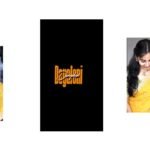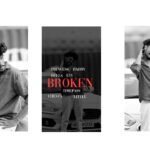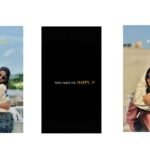First of all open alight motion application. Before that I will given font in description please download it. And I will also given beat mark, XML, preset also in description download it from there. After that process First of all we want to add background image for beatmark for that click on plus icon and go to media and select the background image and click on long press to the background image and scroll to down. And the background image can be drag up to 10.38 milliseconds.
After that there is an animation in starting text click on it and copy the effects. And paste effects to remaining texts. After that go to 1. 30 milliseconds. And we want to add one photo To the beat mark project. After the selected photo will be drag To down in between text. And again we want to add another photo to the beat mark project and it will also drag in between text. After that go to the first photo and click on plus icon and go to media and I will givean video in description add it to beat mark project. And video is approximately 8 seconds And zoom the video after that click on plus I can and go to effects and select Croma key and there is an options threshold = 3500, And cut the centre part. And click on the photo as long press and take it to the second photo. And is there any longer dragged cut extra part. And keep it to the above of the text. And we can and we can add the photos from 10.40 milliseconds for that click on plus I can and go to media and select the photos from there. So guys this is the process of adding photos.
And now we can add effects for the photos for that go back to shake if it and there we can see first second and third photos and you can follow the instructions what I can say. Then you can learn how to edit this video. First of all you want to select ending photo of the shake if it and copy the effects from it and paste it to the beat mark project and add it to the last four photos. And again go back to shake if it and copy the second photo effects and go back to the beat mark project for the photo of 10.28 milliseconds and add effects to it and 1.23 milliseconds there is an another photo and effect can be applied to that photo. And again 13.24 seconds and there is an another photo and paste the effect for that photo. And again 15.10 seconds and there is an another photo and paste the effect. After that go back to shake effect and copy the effects of the first photo and come back to the beat mark project and now we can see that remaining photos which is not added the effect is appear.
And paste the effects to remaining photos. And I will given that template and description and added to the beat mark project. So the editing process completed and before that click on export and share and we can download the ratio with high quality and export the video. So guys hope you understand how to edit the project so please support us by visiting our website thank you.
all Meterials Links
►Kinemastar Preset Link 👇
DOWNLOAD NOW
► Song Presets LINK :-
DOWNLOAD NOW
►Song XML file LINK :-
DOWNLOAD NOW
►effect Preset LINK 👇
DOWNLOAD NOW
►effect XML LINK 👇
DOWNLOAD NOW
► Video All photo LINK👇
DOWNLOAD NOW
► Song Download Link 🔗
DOWNLOAD NOW