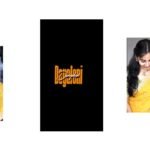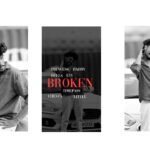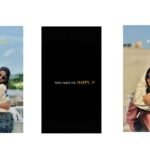To edit this trending lyrical video by using alight motion application. Open Alight motion application click on plus icon and select the ratio which you prefer and click on create project. And I will give you background image in description please download it and click on image and video and select the downloaded image click on plus icon to add it in this project. After added the image click on three dots and select the option fill composition area to zoom the photo.
After that click on plus icon and select the option media and from their select the option audio and search the audio which is used for this project and there is a plus icon click on it to add in this project. And also given song Link in description please have a look on it. Extend the background image where the song is ended and trim the extra unnecessary part. Come back to starting now we want to add song lyrics for this project before that you need to download the song lyrics and added to the notepad previously.
Now go to notepad and copy the lyrics from there and come back to alight motion. Click on text option and select the option edit text and paste the copied lyrics. After that we need to add lyrics for this project for that click on roboto regular to add the font. And the font can be given in description please download and import into alight motion. After that click on colour option and select the colour which you want. After that click on move and transform and adjust the lyrics and zoom the lyrics. After that click on colour and field and select third option after that we want to select the lyric into gredient.
There is a black colour box and in ending there is white colour box click on black colour box select the colour red in ending select to white colour and select different colour which you like. And adjust the lyric and Lightroom. And now extend the lyric layer where the song is ended. After that play the song and see the lyrics and split the layer and click on edit text and add the remaining lyrics into the splited layer. And trim the extra unnecessary part. And again click on edit text and add the remaining lyrics into the splited layer.
And trim the extra part and adjust the lyrics into middle alignment. And the same process will be continuous till the adding of the lyrics into the project. And trim the image audio and lyrics when there is an extra part. And now we want to add the effects to the lyrics further click on first lyric and click on effects and select the option ad effect and now add the effect text spacing standard settings can be select keep letter spacing as 4% keep line spacing as 80% after that again we can add the effect for the project click on add effects and select the effect saturation vibrances and select the effect with standard settings keep saturation as 42.5.
after that again we can add the effect for the project click on add effects and select the effect pinj with standard settings and keep strength as add a key frame in starting and keep it as 0.72 and scroll to ending and add another key frame 0.00 and click on radius keep it full length. after that again we can add the effect for the project click on add effects and select the effect zoom blur with standard settings select strength and add a key frame in starting and keep it as 0.32, and add the key frame in middle and keep it as 0.00.
after that again we can add the effect for the project click on add effects and select the effect isolate with standard settings and select the effect keep angle as 128, and keep the frequency as 0.50. after that click on magnitude and add the key frame in starting and keep it as 173.88, and 10 seconds be forwarded and add another key frame and keep it as 1.00.
After that again we can add the effect for the project click on add effects and select the effect exposure Gama with standard settings and add the key frame in starting and keep it as 1.73, and add another key in ending and keep it as 0.00, after that again we can add the effect for the project click on add effects and select the effect replayer and select with standard thanks for visiting our website
All Meterials Links :-
►Kinemastar Preset Link 👇
DOWNLOAD NOW
►Beat Mark project preset :
DOWNLOAD NOW
►Beat Mark XML file LINK :-
DOWNLOAD NOW
►Shake effect Preset LINK 👇
DOWNLOAD NOW
►Shake effect XML LINK 👇
DOWNLOAD NOW
► Video All photo LINK👇
DOWNLOAD NOW
► Song Download Link 🔗
DOWNLOAD NOW