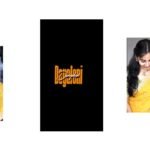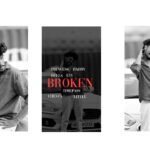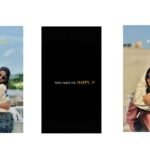Open alight motion application click on plus icon and select the ratio 4:5 and click on create project. After that click on plus icon and select image and audio and select the option audio and select the song you want to be edit.
After that we want to add the lyrics to the said project for that open notepad and copy the lyrics which is already added to the notepad. And now click on text option and select the option edit text and paste the lyrics and trim the extra unnecessary part and add it to the project.
And keep the colour as gray for the lyrics. And we can add the font for this lyrics for that click on roboto regular and select the font andricson and the font link is in description please download it and import to the beat mark project.
After that play the song and where the lyrics is coming you can observe it and split the layer and paste the lyrics. And same process for the addition of remaining lyrics. And Click on move and transform and adjust the lyrics in middle and zoom the lyrics.
Now we can adjust the same process for all the lyrics by clicking plus three dots and adjust the lyrics by move and transform and adjust them with your fingertips. After the completion of the lyrics now click on lyrics layer and click on three dots and duplicate the layer. And now we can add the effects for this project.
Click on effects and select the option add effects and select the effect solid colour with standard settings and keep the colour as white. After that click on effects and select the option add effects and select the effect text transform with standard settings and open the settings and click on alpha and keep it as -1.00, and adjust the curve and select the option random order and enable it. And select the option seed and add the key frame in starting and also keep the key frame in ending and adjust the curve with your fingertips and keep the alignment in middle.
In starting there is an option stat and select the option and add a key frame in starting and also keep the key frame in ending and keep the start as 100%. Now the process of animation is completed. After that click on second lyrics layer and click on three dots and select the option duplicate layer and click on above layer and click on three dots and click on add effects and paste the effect. And paste the same effect for all the remaining lyrics.
After the process of editing will be completed. Click on export option and export the video. After that open node application And click on video and add the blending effects to the video and export the project. Now the process of editing is completed.
Hope you guys will try this awesome trending lyrics project with your Own photos and lyrics. And I will give you font link full project links in description please have a look on it it. Please support us by visiting our website Thankyou.
All Meterials Links
►Kinemastar Preset Link 👇
DOWNLOAD NOW
►Beat Mark project preset :
DOWNLOAD NOW
►Beat Mark XML file LINK :-
DOWNLOAD NOW
►Shake effect Preset LINK 👇
DOWNLOAD NOW
►Shake effect XML LINK 👇
DOWNLOAD NOW
► Video All photo LINK👇
DOWNLOAD NOW
► Song Download Link 🔗
DOWNLOAD NOW