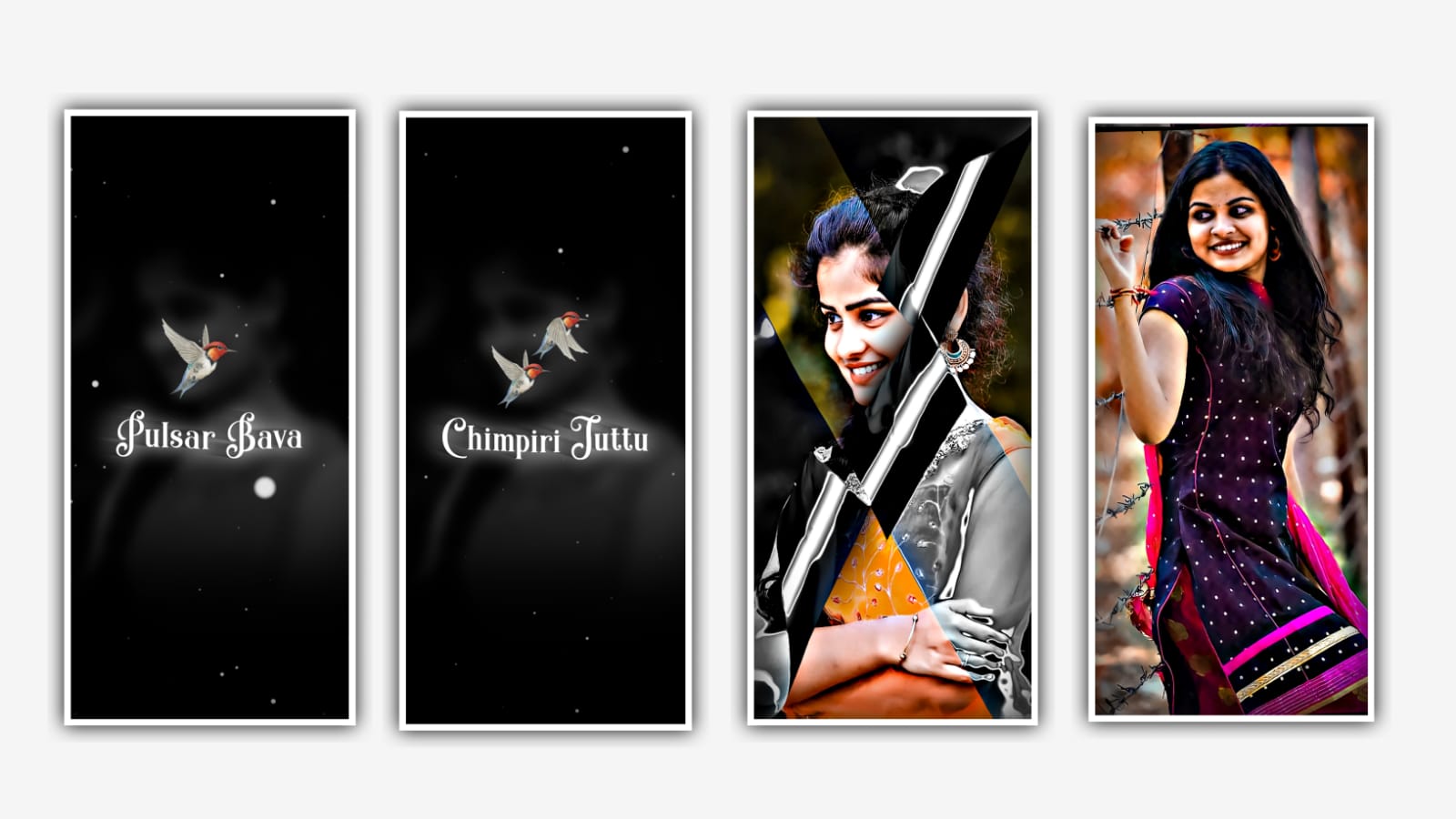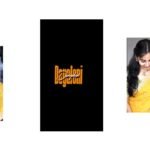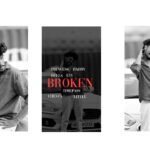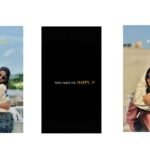In this video I will explain about trending black screen lyrical video editing by using alight motion application. Open Alight motion application and click on plus icon and select the ratio which your prefer and keep the background colour as Black and click on create project.
After that we need to add the audio to the said project for that click on audio and select the song which want to be edit and I will give you a song link in description please download it and add to the said beatmark project using plus icon. After that before adding the text previously you need to download the song lyrics into notepad and now we want to add the lyrics for the project.
Go back to notepad and copy the lyrics from there and come back to weed mark project and paste the lyrics by clicking text option and select the option add text and paste the lyrics. And trim if there is any extra unnecessary part. And select the option roboto regular and and the font before that I will give you font link in description please download and add it to the said project. And select 18ppt as 40pt and select the colour which a and adjust the lyrics with by using move and transform with your fingertips. And now extend the lyric layer where the song is ended.
After that play the song and see the where the lyrics is starting again there you can split the layer. And again click on edit text and add the remaining lyrics by Playing the song and split the layer where the lyrics will be starting. And trim the extra unnecessary part. And again click on edit text and add the remaining lyrics into the splited layer.
And trim the extra part and adjust the lyrics into middle and zomm the lyrics by using move and transform option. And the same process will be continuous till the adding of the lyrics into the project. And now come back to starting and tap on First lyric and click on three dots select the option add effects and select the effect gradiant overlay with standard settings. Keep the colour as white. And also select the colour blue. Angle can be keep as 169, and select offset and keep it as X=4 and Y=180, and select scale option and keep it as 0.10,
after that again click on effects and click on add effects and select the effect smooth believe with standard settings. And select radius keep it as 10.0, refuse angle and select it add add a key frame in starting, and adjust the angle. And now select the specular and add a key frame in starting and the same in ending. After that I will give you 5 seconds video link in description please download it and added to the project. After that click on image and video and select the downloaded video and paste it to the project. And edit the text with the standard settings.
And now select the option curve and adjust the curve with your fingertips by following the instructions which is given in this project. Hope you guys will understand the editing. Thankyou for your support please visit our website, Thankyou.
All Meterials Links :-
►Kinemastar Preset Link 👇
DOWNLOAD NOW
►Beat Mark project preset :
DOWNLOAD NOW
►Beat Mark XML file LINK :-
DOWNLOAD NOW
►Shake effect Preset LINK 👇
DOWNLOAD NOW
►Shake effect XML LINK 👇
DOWNLOAD NOW
► Video All photo LINK👇
DOWNLOAD NOW
► Song Download Link 🔗
DOWNLOAD NOW